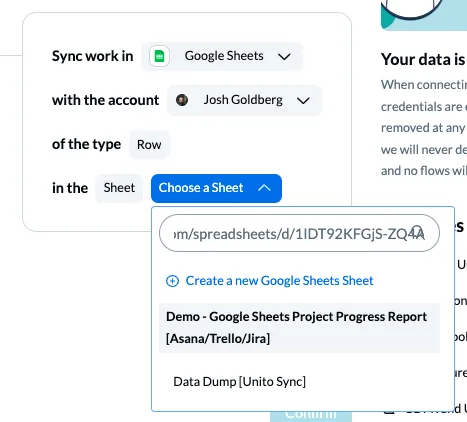Troubleshooting Unito's Google Sheets Integration
Encountering issues with your Google Sheets sync? This guide will help you troubleshoot common problems and get your workflows back on track.
Column-related errors
Section titled “Column-related errors””We’ve detected that mandatory columns have been removed from your google sheet. let’s get you back up and running.”
Section titled “”We’ve detected that mandatory columns have been removed from your google sheet. let’s get you back up and running.””This error message occurs when someone on your team modifies or deletes the Unito ID or Last Modified columns.
Solution: To prevent this from happening, you can hide the columns after launching your flow:
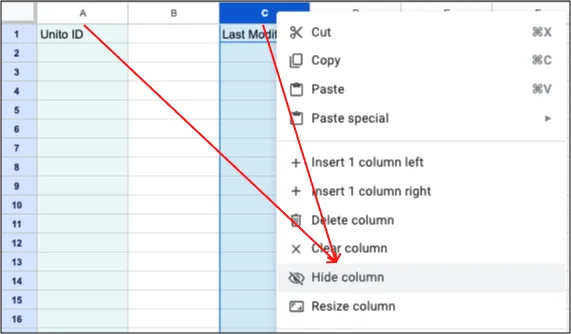
And remember to freeze the first row so that no one can modify your fields or columns: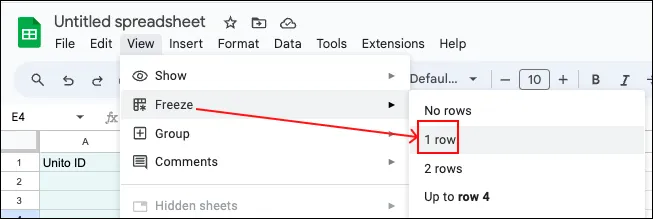
That message or “The container configuration does not allow us to sync” indicate that your columns need to be recovered.
How to recover deleted UnitoID and Last Modified columns
Section titled “How to recover deleted UnitoID and Last Modified columns”If you accidentally delete the UnitoID or Last Modified columns in a live flow, you can undo that action with a quick Ctrl+Z (or Cmd+Z for Mac users). If that doesn’t work, you can check your sheet’s version history to locate a version that includes those columns and restore them.
To check your Google Sheet’s history: File > Version History > See Version History.
Error: “2 columns couldn’t be added. Please retry in a moment.”
Section titled “Error: “2 columns couldn’t be added. Please retry in a moment.””If you see this error message while trying to add UnitoID and Last Modified to your sheet, simply type in those column names manually.
Some columns are no longer syncing
Section titled “Some columns are no longer syncing”Double-check if the header cell names match the field mappings in your Unito flow. If you’ve changed a header name, update the corresponding field mapping in Unito. You can do this by loading your field mappings (or refreshing the screen) and checking to see if any fields don’t have a link in the other connected tool or spreadsheet.
“Add-on is not configured” error
Section titled ““Add-on is not configured” error”This often means your sheet isn’t set up correctly. Make sure that
- The first row of your sheet is used as a header.
- Every column has a name.
- The first column is labeled UnitoID and the last column is Last Modified.
Formulas and sync failures
Section titled “Formulas and sync failures”Excessive formula usage in your Google Sheet can cause sync failures due to Google API timeouts. Try simplifying your formulas or consolidating calculations to improve performance.
Unfortunately, there is no specific number of formulas at which your Google Sheet might stop working with Unito.
But if your Sheet runs noticeably slowly, that’s a sign that it may struggle to connect to Unito properly.
Refer to Google’s support documentation to streamline your formula usage.
Dates not syncing properly
Section titled “Dates not syncing properly”Unito can sync dates to your spreadsheet as long as the format you’re syncing to or from Google Sheets fits with one of the options in the table below.
Synced dates will typically include a timecode as well. You can remove it by following the steps outlined above (for adjusting the format in your spreadsheet directly)
| Supported format | Example |
|---|---|
| dddd, MMMM D, YYYY | Friday, July 22, 2022 |
| dddd, MMMM Do, YYYY | Friday, July 22nd, 2022 |
| dddd, MMMM D, YY | Friday, July 22, 22 |
| dddd, MMMM Do, YY | Friday, July 22nd, 22 |
| MMM D | Jul 22 |
| MMM Do | Jul 22nd |
| MMM D, YY | Jul 22, 22 |
| MMM Do, YY | Jul 22nd, 22 |
| MMM D, YYYY | Jul 22, 2022 |
| MMM Do, YYYY | Jul 22nd, 2022 |
| MMMM D | July 22 |
| MMMM Do | July 22nd |
| MMMM D, YY | July 22, 22 |
| MMMM Do, YY | July 22nd, 22 |
| MMMM D, YYYY | July 22, 2022 |
| MMMM Do, YYYY | July 22nd, 2022 |
| D-MM | 22-07, 5-07 |
| D-MMM | 22-Jul, 5-07 |
| D-MM-YY | 22-07-22, 5-07-22 |
| D-MMM-YY | 22-Jul-22, 5-Jul-22 |
| D-MM-YYYY | 22-07-2022, 5-07-2022 |
| D-MMM-YYYY | 22-Jul-2022, 5-Jul-2022 |
| M-D | 7-5 |
| M-D-YY | 7-5-22 |
| M-D-YYYY | 7-5-2022 |
| MMM-D | Jul-5 |
| MMM-D-YY | Jul-5-22 |
| MMM-D-YYYY | Jul-5-2022 |
| YYYY-M-D | 2022-7-5 |
| dddd, MMMM D, YYYY H:mm | Friday, July 22, 2022 12:00 |
| dddd, MMMM D, YYYY h:mm A | Friday, July 22, 2022 12:00 PM |
| dddd, MMMM Do, YYYY H:mm | Friday, July 22nd, 2022 12:00 |
| dddd, MMMM Do, YYYY h:mm A | Friday, July 22nd, 2022 12:00 PM |
| MMMM D, YYYY H:mm | July 22, 2022 12:00 |
| MMMM D, YYYY h:mm A | July 22, 2022 12:00 PM |
| D-MM-YY H:mm | 22-07-22 12:00 |
| D-MM-YY h:mm A | 22-07-22 12:00 pm |
| D-MM-YYYY H:mm | 22-07-2022 12:00 |
| D-MM-YYYY h:mm A | 22-07-2022 12:00 PM |
| M-D-YY H:mm | 07-22-22 12:00 |
| M-D-YY h:mm A | 07-22-22 12:00 pm |
| M-D-YYYY H:mm | 07-22-2022 12:00 |
| M-D-YYYY h:mm A | 07-22-2022 12:00 pm |
| YYYY-M-D H:mm | 2022-07-22 12:00 |
| YYYY-M-D h:mm A | 2022-07-22 12:00 pm |
You can also manually set the preferred date and time format you want synced from Google Sheets through advanced manual options.
Avoid sorting Sheets when using filters
Section titled “Avoid sorting Sheets when using filters”If you use filters in your Google Sheets, avoid sorting them. That’s because sorting will only impact unfiltered rows, which will prevent your Unito flow from accurately reading the information in them. If you do need to sort your Sheet, make sure that it has no filters whatsoever.
Not finding your spreadsheet
Section titled “Not finding your spreadsheet”If you can’t find your spreadsheet, try searching for it with its URL by pasting it into the search bar when adding a block of work to your flow builder: