How to Implement Unito for ServiceNow
This article will provide you with step-by-step instructions to implement Unito in order to sync ServiceNow incidents with tickets, issues, tasks, and more.
Unito syncs records from ServiceNow tables to your other apps and tools. For optimal use, we recommend IT service management (ITSM) use cases with records treated as incidents.
If you’re using a newly-created ServiceNow account to connect Unito, be sure to reset your password, as prompted by ServiceNow, before authorizing your account in Unito.
Who typically holds these roles and permissions?
Section titled “Who typically holds these roles and permissions?”-
System Administrators (‘admin’ role): Admins have wide-ranging control over ServiceNow instances, including managing tables and their permissions.
-
ITIL: This is the out-of-box ”technician” role. Can open, update, close incidents, problems, changes, config management items. However, they may not have full CRUD access depending on your instance’s specific configuration. These are the module-specific roles required for ITSM use cases:
-
sn_incident_write: Specific to the Incident Management module.
-
sn_problem_write: Specific to the Problem Management module.
-
sn_change_write: Specific to the Change Management module.
-
sn_request_write: Specific to the Request Management module.
-
sn_cmdb_editor: Specific to the Configuration Management Database (CMDB).
-
Users with Custom Roles: ServiceNow allows for creating custom roles with tailored permissions or roles, such as SOAP_CREATE. Consider creating a dedicated role for Unito integrations with the required CRUD access on relevant tables.
How to verify and manage permissions
Section titled “How to verify and manage permissions”This process might require the assistance of a ServiceNow administrator:
- Table Access Control Lists (ACLs): Each table in ServiceNow has ACLs specifying the actions (read, write, etc.) allowed for different roles.
- Roles: Check roles assigned to the user intending to use Unito. Ensure the role has the needed ACLs on relevant tables.
Syncing with a service account
Section titled “Syncing with a service account”You can absolutely sync records with a shared service account (also known as a bot or proxy user) as long as the service account has the same permissions listed above.
Step 1: Connect your ServiceNow instance and another tool to Unito
Section titled “Step 1: Connect your ServiceNow instance and another tool to Unito”- Access Unito: Navigate to the Unito App and click +Create Flow.
- Connect ServiceNow: Select ServiceNow as one of the tools you wish to connect. Follow the on-screen prompts to authenticate your ServiceNow instance. You will need your ServiceNow Domain URL, username, and password.
- Connect your other tool: Select your preferred work management tool from the list Unito supports. Well-known examples include Jira, Azure DevOps, Smartsheet, Salesforce and more.
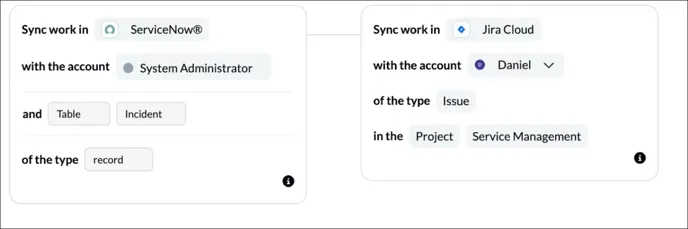
Step 2: Set a flow direction
Section titled “Step 2: Set a flow direction”Flow direction enables Unito to create incidents in ServiceNow linked to your other tool, create items in your other tool linked to ServiceNow incidents, or both simultaneously.
- Choose a direction for item creation: You can either set a one-way or a two-way flow direction.

Step 3: Set rules in Unito to restrict unrelated incidents from syncing
Section titled “Step 3: Set rules in Unito to restrict unrelated incidents from syncing”Setting rules in Unito establishes parameters for incident syncing. This prevents unnecessary updates and ensures only relevant information flows through.
You can apply rules so that only incidents that meet certain conditions will sync to and from ServiceNow.
Rules can be based on various fields in both ServiceNow and your other tool, with conditions like “is,” or “is not”. The available fields and actions will depend on the specific tools you’re connecting.
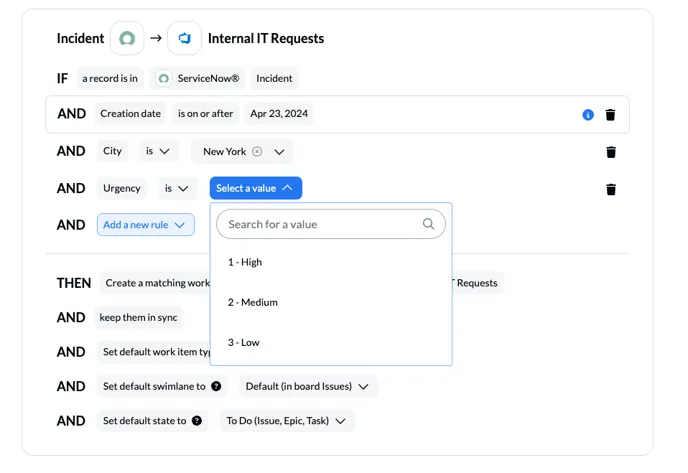
Step 4: Choose fields to link between ServiceNow incidents and your other synced item(s)
Section titled “Step 4: Choose fields to link between ServiceNow incidents and your other synced item(s)”Field mapping ensures that updates to an incident description in ServiceNow are mirrored in the right place within your other tool, and vice-versa.
Here’s how to find fields in your tables which can be cross referenced with this list of supported ServiceNow fields.
The Mapping Process
Section titled “The Mapping Process”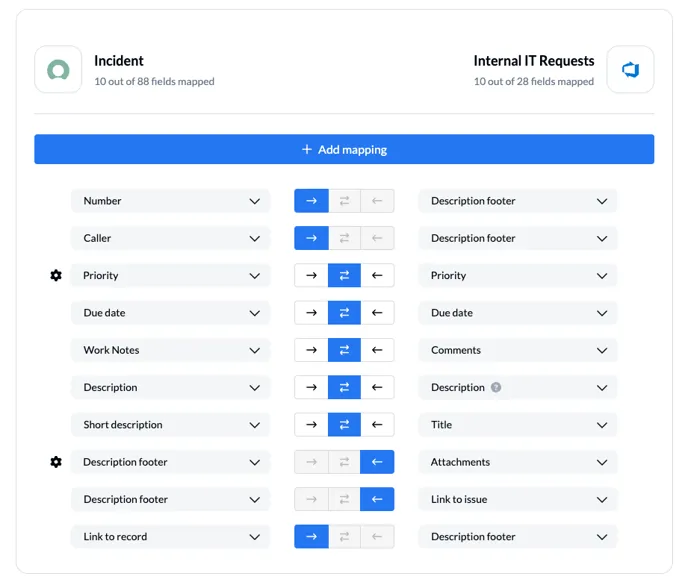
- Matching Pairs: You’ll typically set up pairs of matching fields. For example, the “Short Description” field in ServiceNow might map to the “Title” field in your other tool.
- Configuration: Mappings don’t need to be case sensitive or even map to the same field type. For example, if you aren’t sure where to link a specific field, you can always send it to the description footer of the other tool where it will appear as text at the bottom of the description.
- Value Mapping (Gear Icon): Choice fields (those with dropdown selections) can be further configured by selecting the gear icon. This allows you to precisely map status values between incidents and items in another tool.
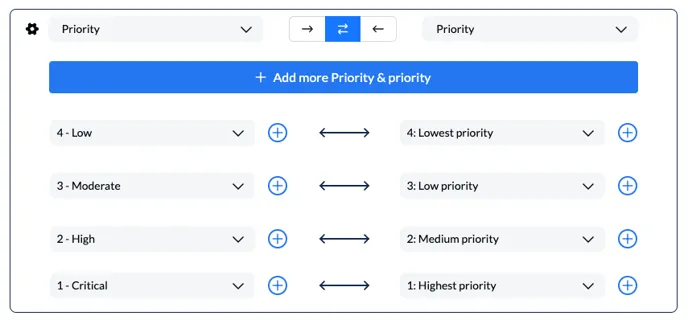
Important: Consider which fields are essential to keep in sync for your team’s workflow. Start with the core fields and iterate on your mappings as you use the integration.
Track incident numbers between tools
Section titled “Track incident numbers between tools”Unito allows you to append ticket numbers into ServiceNow from your other tools to track ticket progress. Click on the gear icon beside your summary or title field in the other tool, and then select the toggle to add number as pictured below:
Step 5: Advanced Configuration with JSON
Section titled “Step 5: Advanced Configuration with JSON”While Unito excels as a no-code platform, we understand that technical use cases demand extra flexibility. For those situations, Unito flows can be further configured as a low-code solution using JSON configuration or advanced manual options. This opens up a realm of possibilities beyond our standard interface.
-
Syncing @Mentions: Configure the ability to sync user mentions between ServiceNow and your other tool.
-
Time Zone Synchronization: Ensure consistent time display across systems with the ‘preferredTimezone’ setting.
-
Flow Optimization: Potentially improve performance for large volumes of data using the ‘earliestModifiedSince’ option.
-
Idea: Use JSON to specify complex filtering conditions beyond Unito’s standard UI options.
-
Example: Filter tasks based on multiple criteria, like project name and due date range, using logical operators (AND, OR) within JSON.
-
Conditional Filtering:
-
`{"filter": {"AND": [{ "projectName": "Unito Integration" },{ "dueDate": { "between": ["2024-01-01", "2024-06-30"] } }]}}`plaintext
## Step 6: Test, iterate, and implement your ServiceNow integration
Before relying on live data, create test items in both ServiceNow and your other tool. Observe how they sync, ensuring updates and field mappings behave as expected. Integrations are rarely "set and forget." Treat your Unito configuration as a living process, adjusting it as your team's needs evolve.
<UnitoAside type="tip">**Looking for an expert?** [Get in touch](https://unito.io/demo/) with our solutions team to assess your organization and we’ll provide a live demo.</UnitoAside>