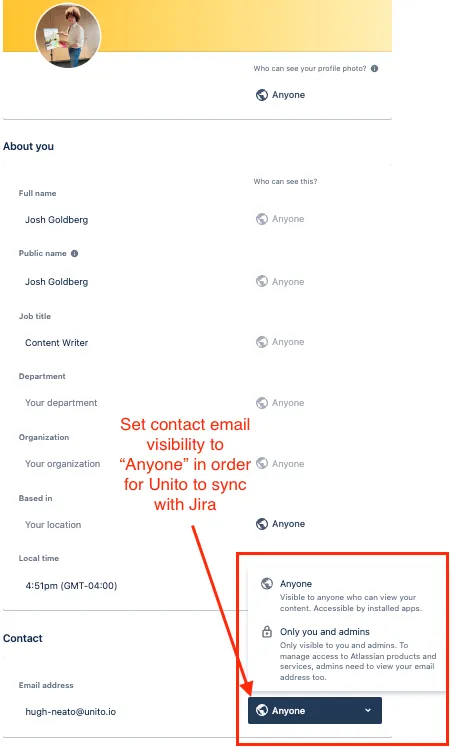How to Connect Jira Service Management Cloud to Unito
Here’s how to connect your Jira Service Management Cloud account to Unito with either OAuth 2.0 or an API token.
How to connect Unito to your Jira Service Management instance
Section titled “How to connect Unito to your Jira Service Management instance”- Login to Unito.
- Click Connect a new tool, or click on your profile icon > Integrations.
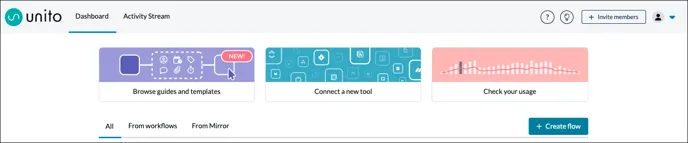
- Scroll down to Jira Service Management Cloud and select Connect account.\
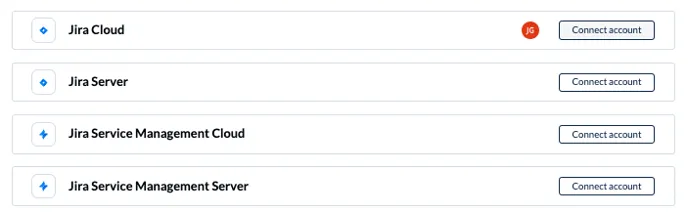
- Enter your Jira Service Management URL:
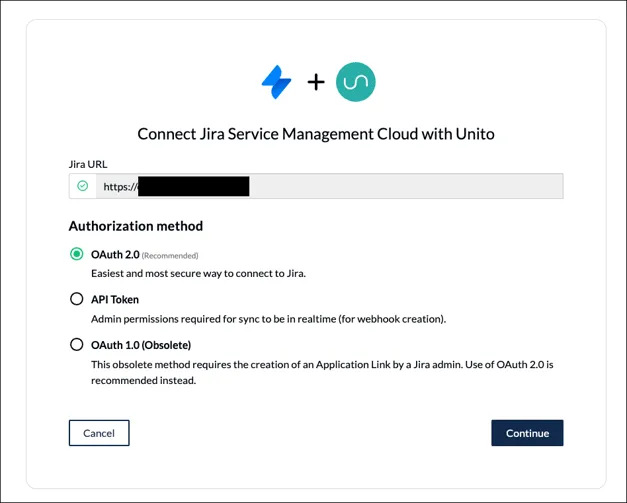
If you choose OAuth 2.0, you can simply follow the on-screen instructions and proceed. OAuth 1.0 is included for legacy users, but we do not recommend this method if you’re a new Unito user.
If you need to create an API token, there are a few extra steps to follow, outlined below.
Connecting Jira Service Management to Unito with an API token
Section titled “Connecting Jira Service Management to Unito with an API token”If you’re connecting to Unito with an API token, you’ll need to create one from your Atlassian account:
-
Log in to https://id.atlassian.com/manage-profile/security/api-tokens.
-
Click Create API token.
-
From the dialog that appears, enter a memorable and concise Label for your token and click Create.
-
Click Copy to clipboard, then paste the token when prompted in Unito.
-
Back in Unito, put your Atlassian URL in the first box. You don’t need to include https:// at the beginning, you can simply format it as jira.example.com.
-
Type in your username and API token.
-
Make sure that the checkbox at the bottom is unchecked.
-
Update your Jira settings, and change your email settings to public.
Change your contact email visibility
Section titled “Change your contact email visibility”If you haven’t already done so, you’ll need to change your contact email visibility before you can connect to Unito.
- Go to your “Profile and visibility” page.
- Locate your email address and the “Who can see this?” dropdown menu.
- Change the visibility to “Anyone.”