How To Add Status Tracking to Your Google Sheets Flow
Effectively track the status of your synced items in Google Sheets in a few simple steps with Unito.
In most project management tools like Asana, monday.com, and ClickUp, it’s easy to signify when your task is complete with a simple button.
But let’s say you’re syncing that task data to a Google Sheet. There are no “complete” buttons that come with a Google Sheet. This is where status tracking comes in.
What is status tracking?
Section titled “What is status tracking?”In the context of a Unito flow, status tracking means syncing a change between two status types: “Complete” and “Incomplete.”
For example, if you’ve set up a 2-way integration between Asana and Google Sheets, and someone on your team completes an Asana task, you’d want to see that change reflected in Google Sheets. This keeps users in both tools properly up to date with task progress.
How to create a status column in your Google Sheet
Section titled “How to create a status column in your Google Sheet”The key is to make sure your spreadsheet has a dedicated space for tracking progress, as you would in another project management tool. It doesn’t necessarily have to be called “Status” if you prefer an option such as: State, Stage, Condition, Phase, Step, etc.
Include status options in your column
Section titled “Include status options in your column”First, create a new column and title it “status” in row one.
One option is to do this with a dropdown field. Select insert -> dropdown to create a dropdown field, which you can then populate with several options that match your use case. For example: in progress, on hold, completed, etc.
Apply your status field settings to all cells in the column
Section titled “Apply your status field settings to all cells in the column”Click on the letter header at the top of the column to highlight it.

Then, from the menu at the top, click “Data” and then choose “Data validation.”
A sidebar will appear on the right of your sheet, listing your sheet’s validation rules. Select “+ Add rule.”
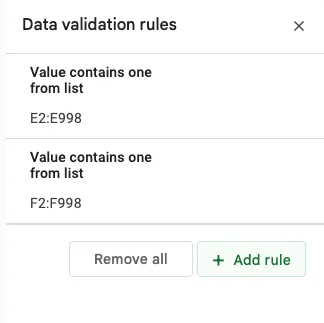
Under “Criteria” select “Dropdown.” Then, you can add items that will act as your status types. Remember, for many Unito connectors, “status” typically refers to “Complete” and “Incomplete.”
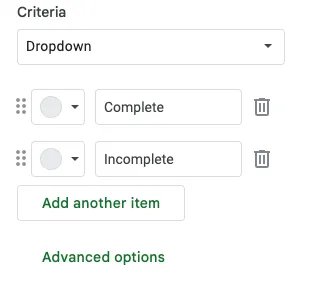
Then, click “Done” at the bottom of the side bar. Your column is now ready for status tracking.
Add the status column to your Unito flow
Section titled “Add the status column to your Unito flow”For Unito users, make sure that the Unito extension for Google Sheets is properly installed.
First, log into your Unito dashboard and click on the name of your flow.
In this example, we have a flow set up between Asana and Google Sheets, but the configuration is the same between any project management tool and Google Sheets. If you haven’t set up a flow yet, click here, for step-by-step instructions.
Next, click on the pencil icon on step 4 of the flow builder, called “Fields mapped.”

Click the blue bar near the top that says “+ Add mapping.” Select “Status” on both sides of the new mapping. A gear icon will appear on the left. Click it to drop down for more detailed mapping.

Click on the blue “+Add more statuses & status” button, and match your “Incomplete” status on both sides. Click the same button again to map your “Complete” status on both sides as well.
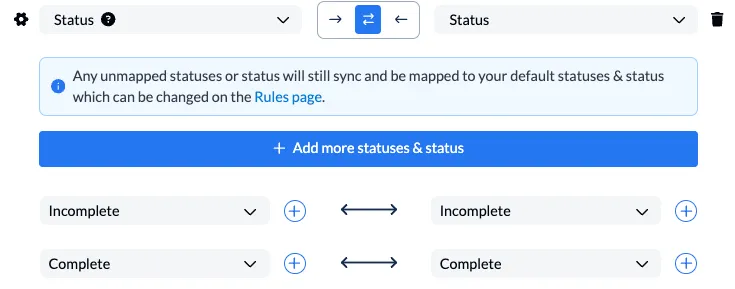
Once you save your flow, you can either save and apply this status to new tasks going forward, or retroactively to apply to all applicable historical tasks.
That’s it. Your status tracking is configured in your flow, so when an item status is changed from “Incomplete” to “Complete,” the change will reflect on both sides.
Auto-deletion for your Google Sheets rows
Section titled “Auto-deletion for your Google Sheets rows”In addition to status tracking, Unito also supports Google Sheets row deletion. This means, when a task is deleted or removed in one tool, Unito will delete the matching row in Google Sheets.
To set this up, click on the pencil icon on step 3 of the flow builder called “Rules created.”
The rule for syncing into Google Sheets will have an action option at the bottom that says “when a task is deleted, archived, no longer available.”
From the dropdown options, select “Remove inactive row from Google Sheets.”
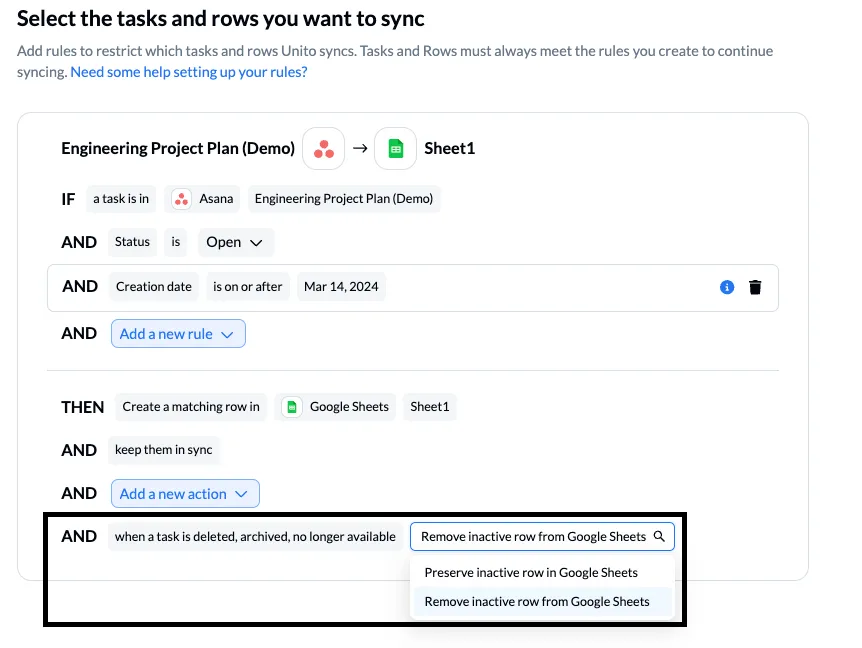
Please note, that this feature is unique to Google Sheets, and we can not sync deletion within other tools. For our full deletion policy, check here.
Additional Unito field mapping options
Section titled “Additional Unito field mapping options”Much like the status tracking we configured earlier in this article, you could also create a similar mapping for more granular progress updates.
For example, you could follow the Google Sheets steps again, but instead of making a “status” column, call it “Progress” and add values like “Planning,” “In Progress,” and “Completed.”
Then, follow the Unito steps again, and map your new “Progress” columns to a matching value in the other tool. In our example from earlier, we chose to map “Progress” to Asana’s “Section/column” field. It should look something like this.
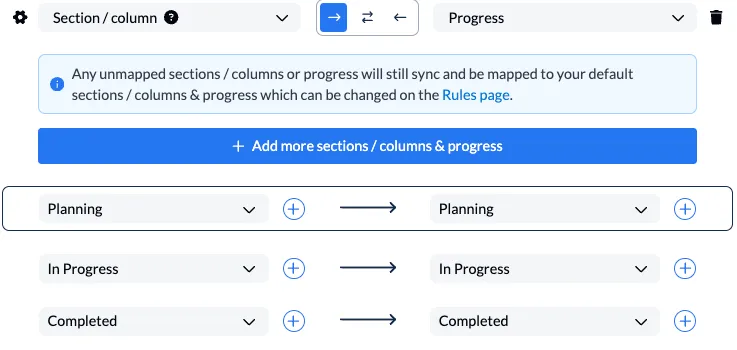
Now both your status and progress mappings will reflect changes appropriately.