Installation Instructions: Favro
Here’s how you can add Favro to your Unito workspace.
Adding your work management tools to Unito is generally pretty straightforward, but some tools need a few additional steps to make this work right. With Favro, you’ll need to generate an API token in order to connect it with Unito. Here’s how that’s done:
Click My Profile in Favro under your Organization Name
Section titled “Click My Profile in Favro under your Organization Name”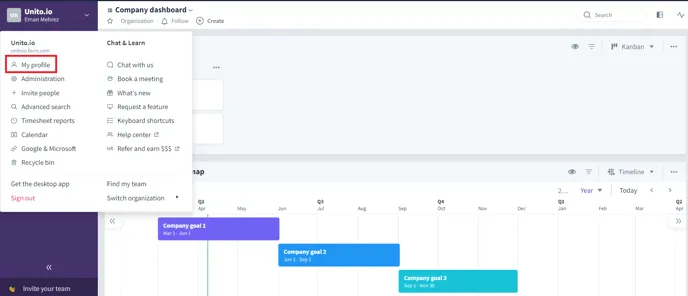
Go to API Token and click on Create New Token
Section titled “Go to API Token and click on Create New Token”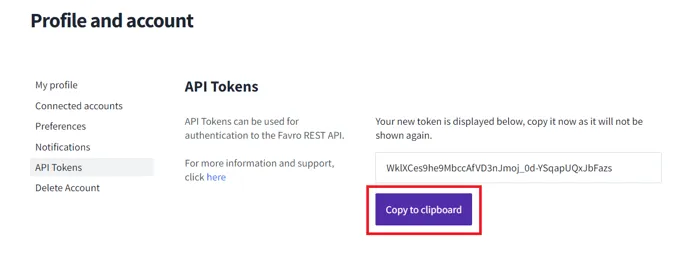
Copy your API Token
Section titled “Copy your API Token”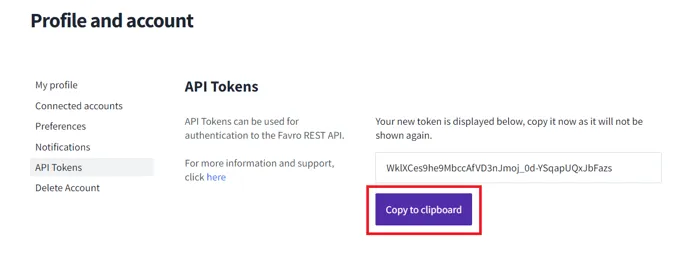
Go to the Integrations page in Unito
Section titled “Go to the Integrations page in Unito”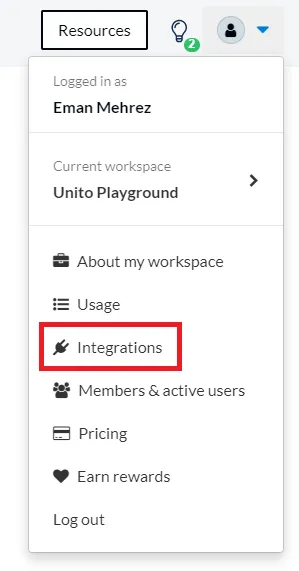
Scroll to Favro and click on Connect account
Section titled “Scroll to Favro and click on Connect account”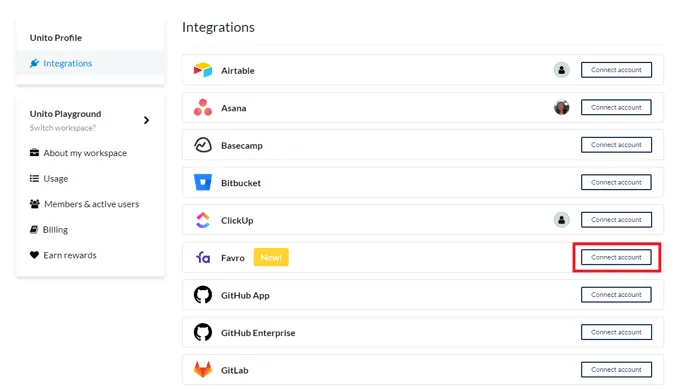
Paste your API Token when prompted
Section titled “Paste your API Token when prompted”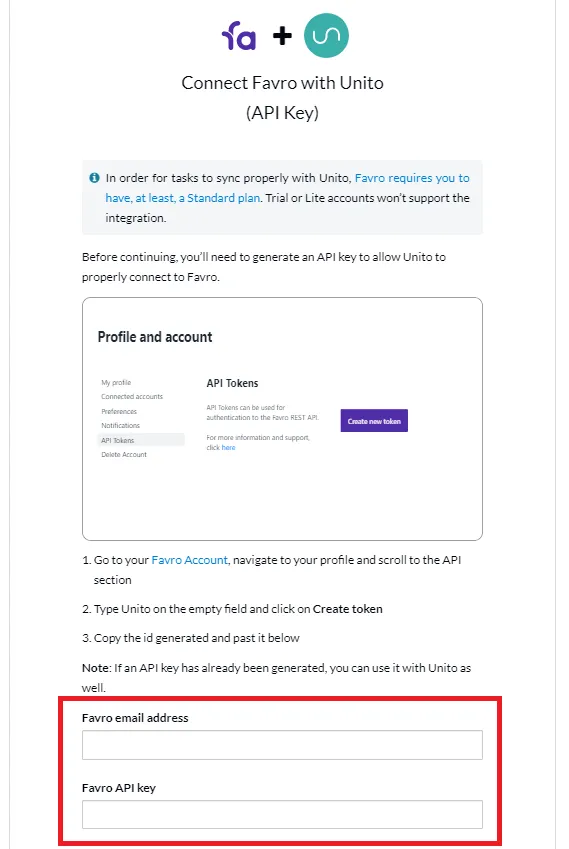
Favro will be connected to Unito, and you can start building your workflows! If you run into any problems just click on the chat bubble to reach out to us.