How To Install Unito's Azure DevOps Integration
Here’s a quick step-by-step guide for adding Azure DevOps to your Unito account.
Before you sync
Section titled “Before you sync”Enable third-party application access via OAuth before syncing
Section titled “Enable third-party application access via OAuth before syncing”Note: Unito can’t access projects in Azure DevOps unless Third-Party Application access via OAuth is toggled.
To enable it, select Organization Settings, then scroll down to click Policies. From there, you should see the off/on switch like this:

If you have multiple DevOps organizations, make sure this setting is turned on across all of them.
Adding Azure DevOps to your Unito workspace
Section titled “Adding Azure DevOps to your Unito workspace”From your Unito dashboard, click on the dropdown menu in the top-right corner of the screen.
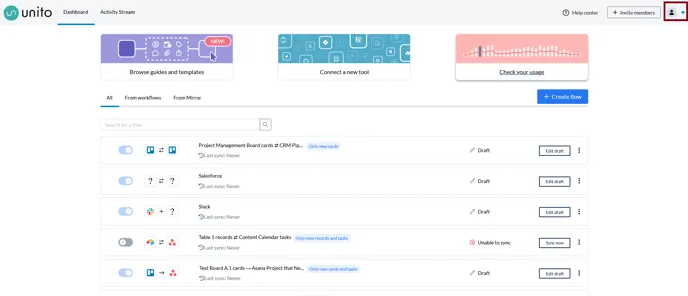
From there, click on Integrations.
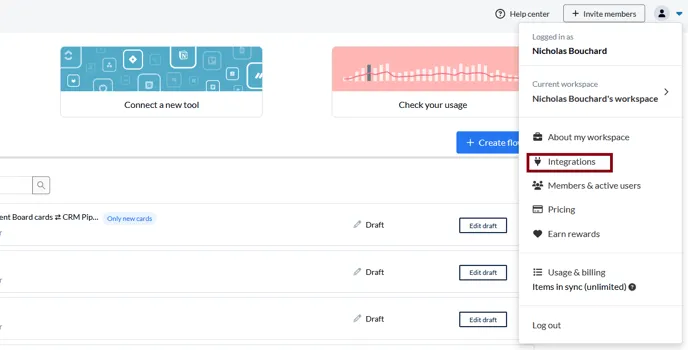
This will take you to the list of integrations Unito supports. All integrations with a portrait next to them have already been added to your workspace. You’ll want to scroll down until you find Microsoft Azure DevOps.
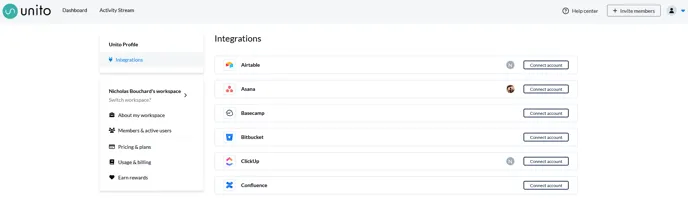
Once you find DevOps, click on Connect account.
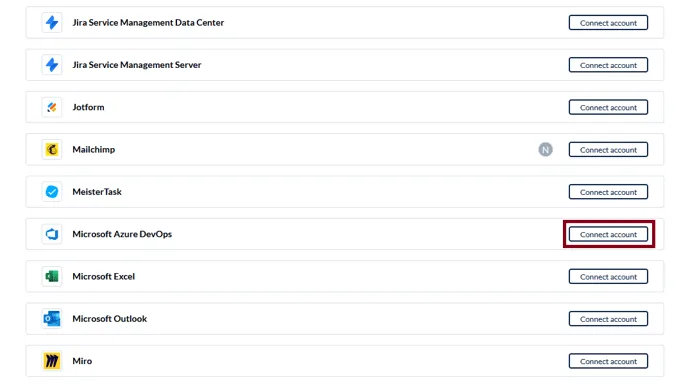
You’ll be taken to this screen in Azure DevOps, which will list the permissions Unito needs to properly integrate your projects.
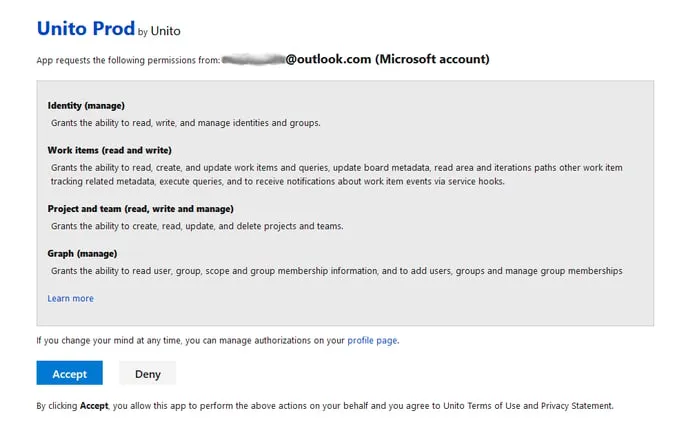
Click Accept.
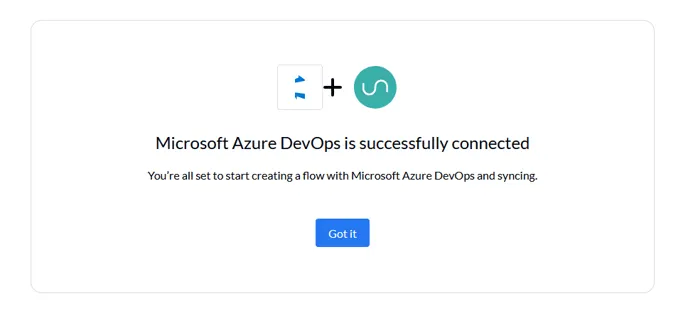
And that’s it! You’ve installed Unito’s Azure DevOps integration. Hit Got it and build your first flow!