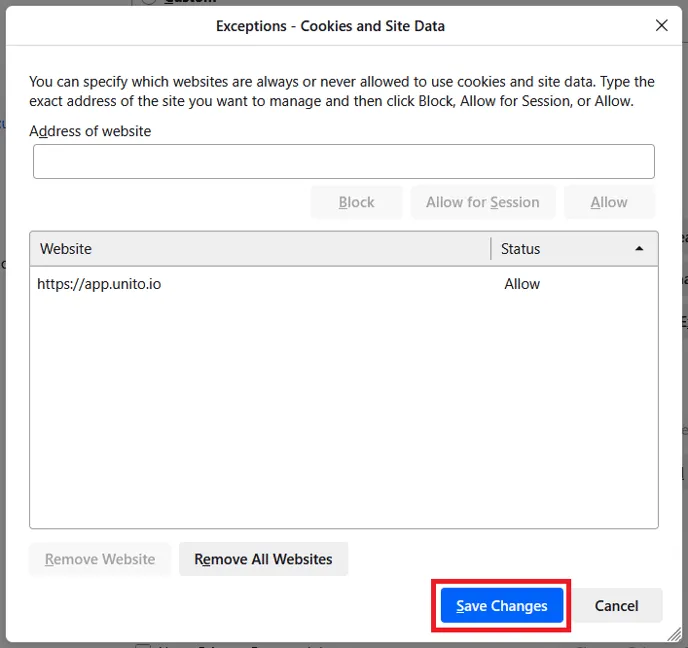How to Enable Third-Party Cookies for Unito Access
In order to access Unito from other tools, your browser needs to allow third-party cookies. Here’s how to do it for the most popular browsers.
Enabling third-party cookies in Chrome
Section titled “Enabling third-party cookies in Chrome”At the top right of your Chrome browser, click the three dots icon.
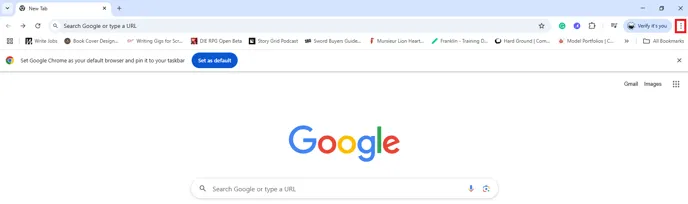
Click on Settings.

Click on Privacy and security.
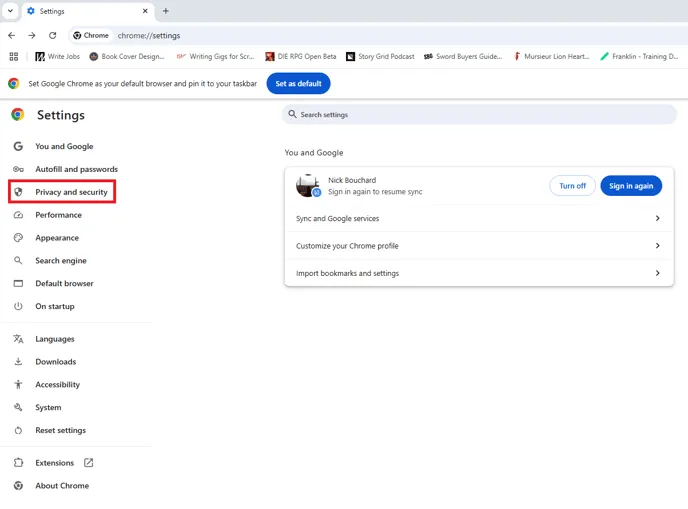
Click on Third-party cookies.
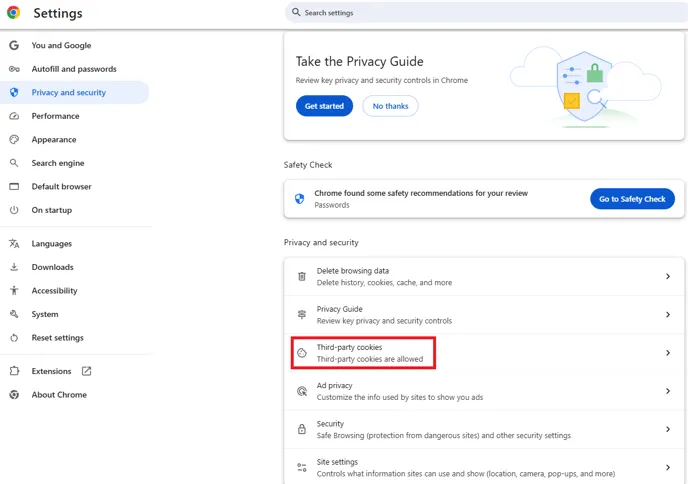
Make sure Allow third-party cookies is toggled.
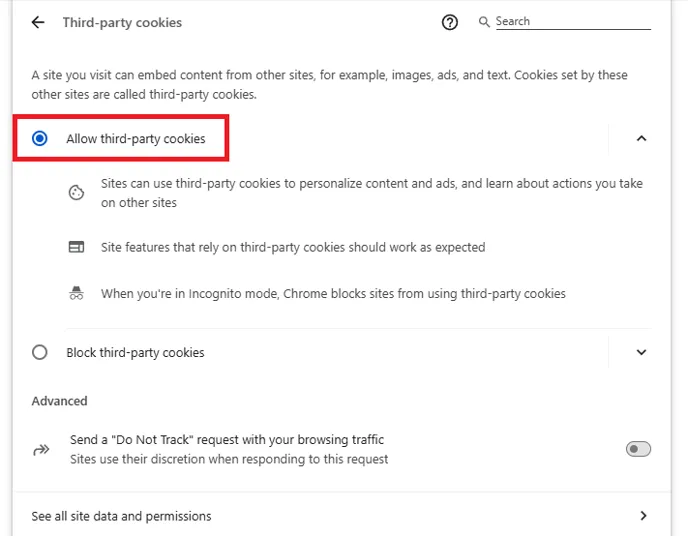
Enabling third-party cookies in Safari
Section titled “Enabling third-party cookies in Safari”-
From your Safari browser, click Preferences.
-
Click Privacy.
-
Make sure the Prevent cross-site tracking and Block all cookies options aren’t toggled.
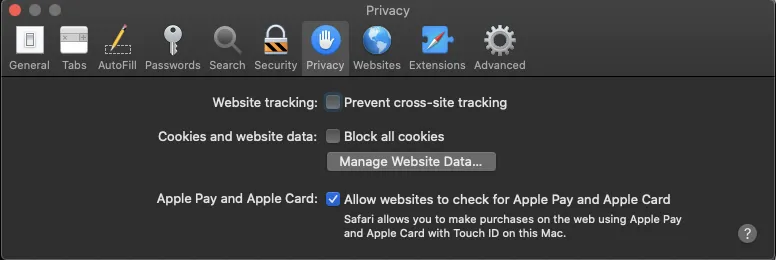
Enabling third-party cookies in Microsoft Edge
Section titled “Enabling third-party cookies in Microsoft Edge”Click on the three dots in the top-right corner.
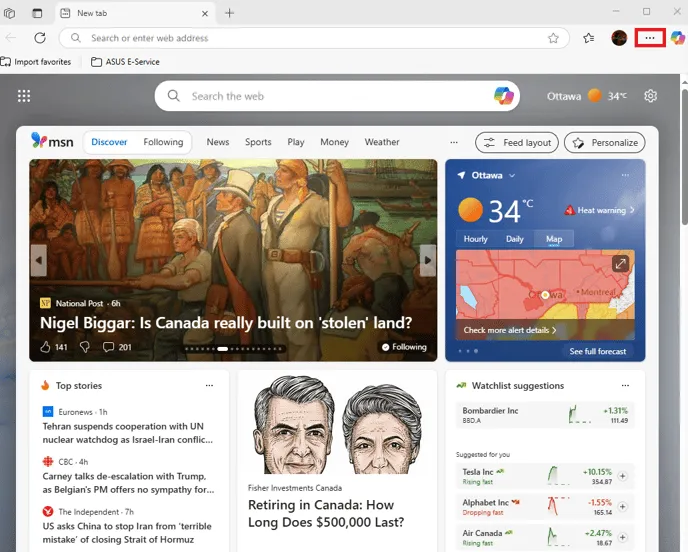
Click on Settings.
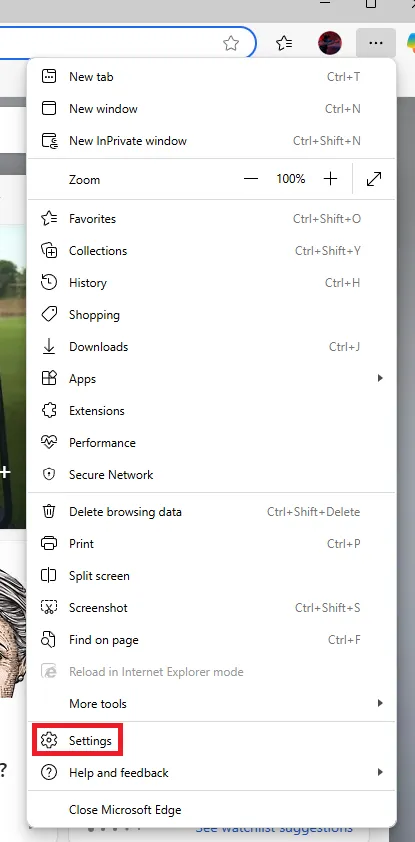
Click on Cookies and site permissions.
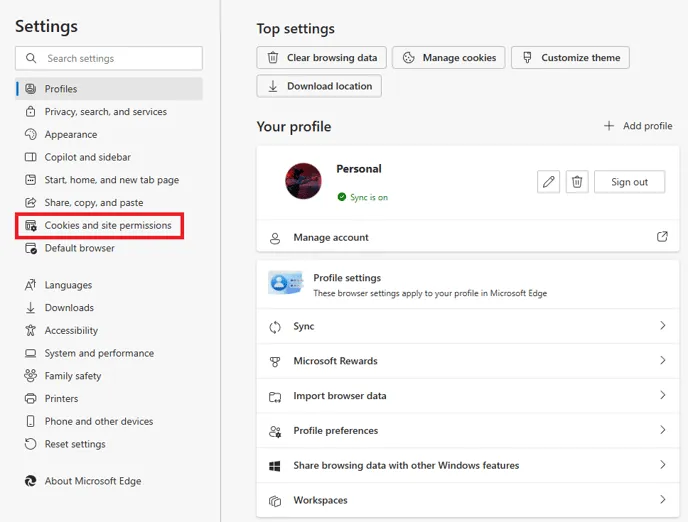
Click on Cookies and site data. Make sure the Allow sites to save and read cookie data (recommended) toggle is on and the Block third-party cookies toggle is off.
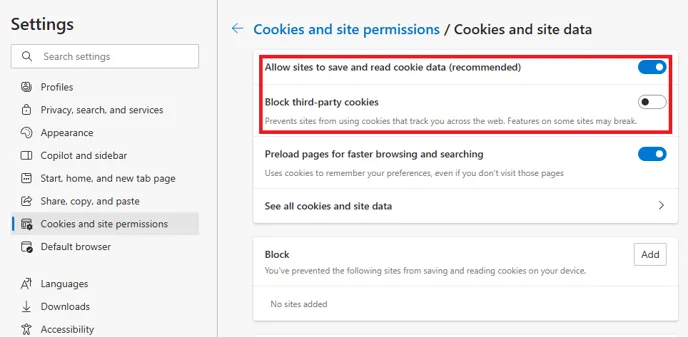
Enabling third-party cookies in Firefox
Section titled “Enabling third-party cookies in Firefox”Click on the application menu (the three lines) in the top-right corner.
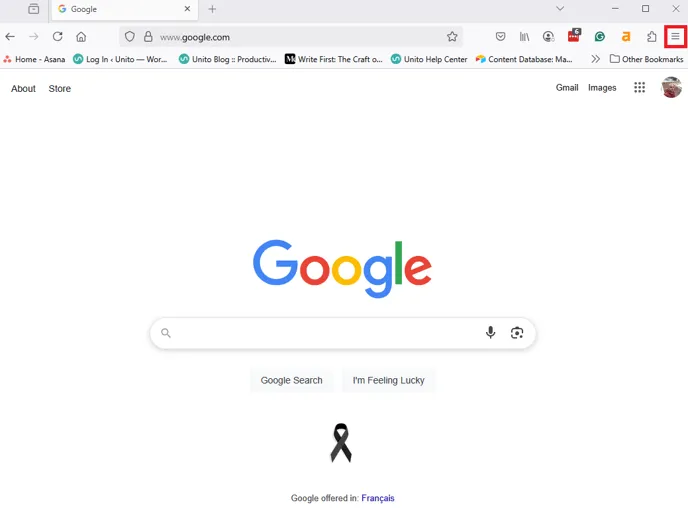
Click on Settings.
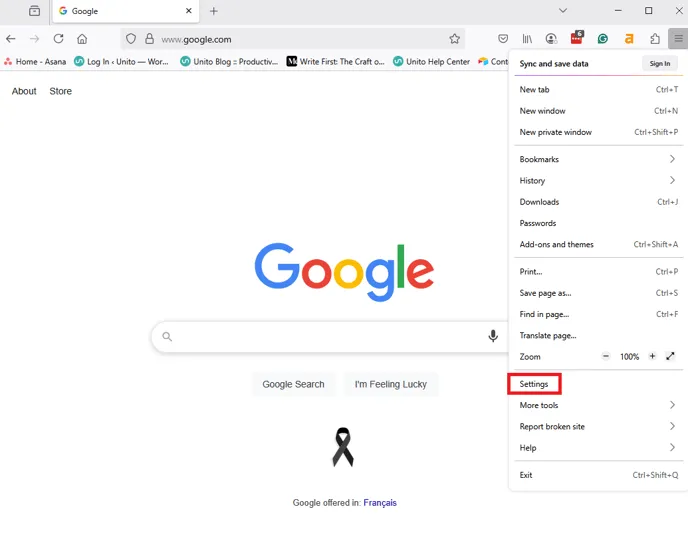
Click on Privacy & Security.
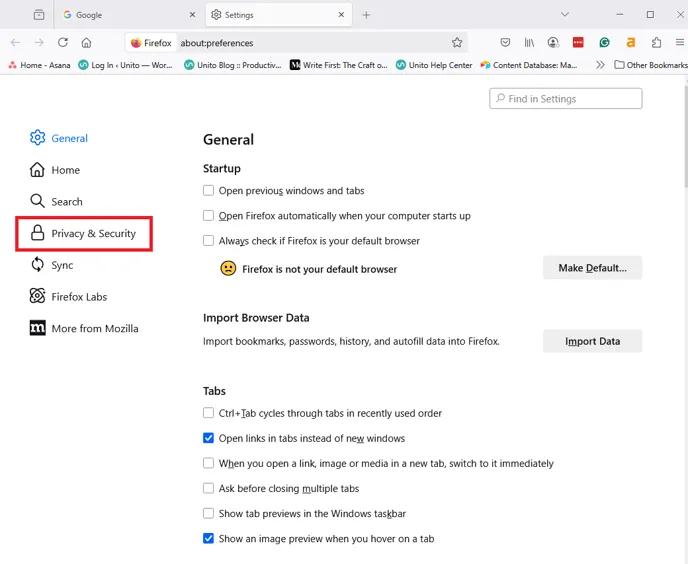
Scroll down to the Cookies and Site Data section and click on Manage Exceptions.
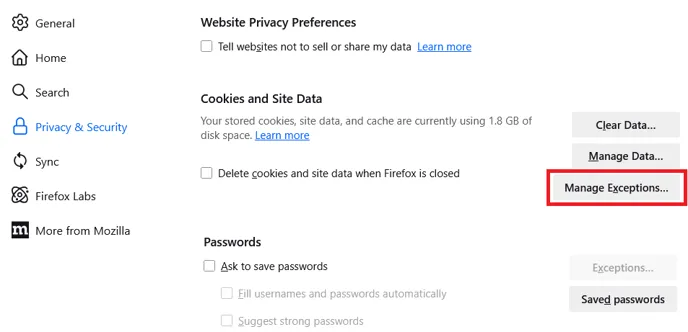
Copy and paste https://app.unito.io into the Address of website bar and click Allow.
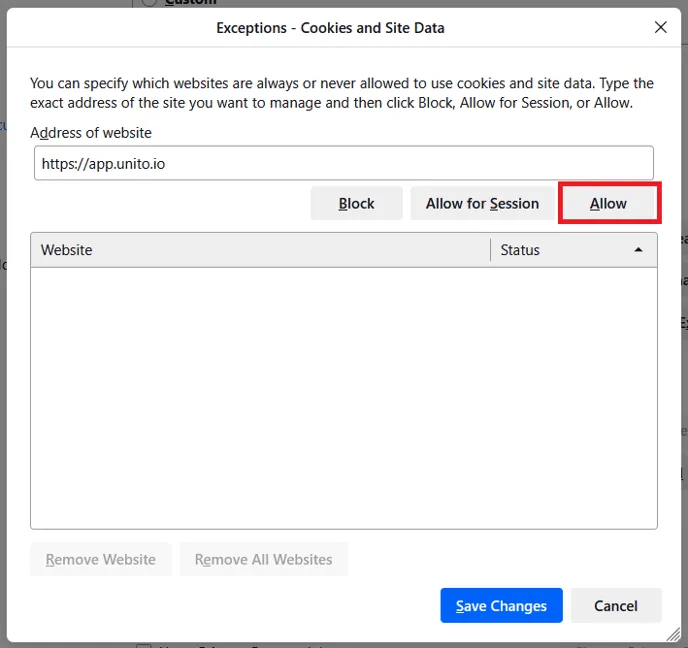
Click on Save Changes.