An Overview of Unito's Rovo Integration
Connecting Rovo with Unito? Here’s what you can expect from this integration.
In this article
Section titled “In this article”- What Unito syncs from Rovo
- Installation instructions
What Unito syncs from Rovo
Section titled “What Unito syncs from Rovo”Unito currently supports the follow TeamWork Graph objects:
- User
- Customer organization
- Deal
- Project
- Work items
- Support for other objects to come
Installation instructions
Section titled “Installation instructions”Here’s what you need to know to start using Unito’s Rovo connector.
- Install Forge App: Visit the Atlassian Marketplace and install the appropriate Unito Connector Plus for Rovo application.
- Enable the Forge App in Rovo: Go to the Atlassian admin site, search for and navigate to the Rovo page. Click the Add connector button and enable the listing corresponding to the Unito Connector Plus for Rovo you chose in the first step.
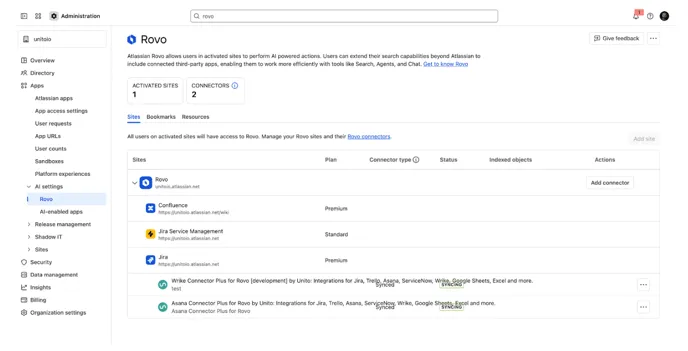
- Log into Unito: Visit app.unito.io and sign in with your credentials, or create a new account at login.unito.io
- Create a Flow: Choose the tool you want to connect (e.g., Asana, Salesforce) on one side, and choose Rovo (Beta) on the other side
- Connect Unito to Rovo: Use the information from the Forge app you installed in the first step to fill out the connection form.
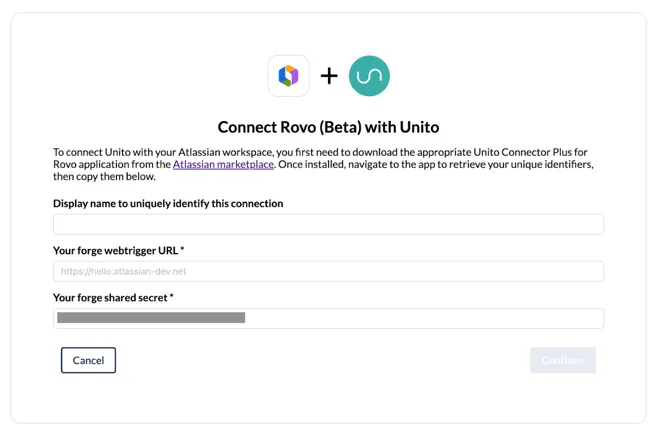
-
When configuring your flow on the Rovo Side
-
- Navigate under Workspace > My Workspace
-
Then choose the right item
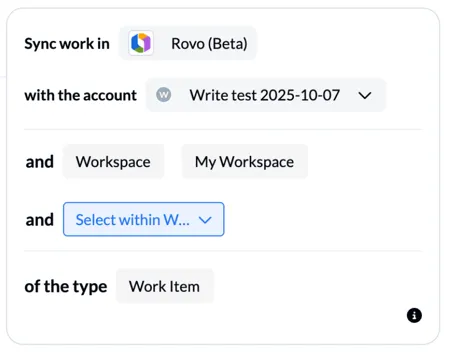
N.B.: Although Unito will start syncing the data right away to TeamWork Graph, it can take a few minutes before the data becomes available in your Rovo searches.