A Guide to the Wrike Sync Add-On
If you’re a Wrike user, you can get integrations from Unito’s standalone app or directly from Wrike’s add-on. Here’s more on the add-on.
What is the Wrike Sync add-on?
Section titled “What is the Wrike Sync add-on?”Wrike users can integrate their projects with other tools in one of two ways:
-
Through Unito’s standalone platform: A dedicated solution with over 60 integrations.
-
The Wrike Sync add-on: A version of Unito bundled in with Wrike that has the same features, with some limitations.
To connect Wrike and/or another tool through Unito or Wrike Sync, users create flows. Each flow connects a single Wrike project with a single block of work in another tool (e.g., a Google Sheets spreadsheet, a Salesforce pipeline, a GitHub repository).
Supported integrations for Wrike Sync
Section titled “Supported integrations for Wrike Sync”Here are the integrations supported by the Wrike Sync add-on:
| Airtable | Jira Service Management |
|---|---|
| Asana | Jotform |
| Azure DevOps | Microsoft Excel / Microsoft Outlook |
| BitBucket | Miro |
| Confluence | PostgreSQL |
| GitHub | Salesforce |
| GitLab | ServiceNow |
| Google Calendar | Smartsheet |
| Google Contacts | Stripe |
| Google Forms | SurveyMonkey |
| Google Sheets | Trello |
| HubSpot | Typeform |
| Jira Cloud / Jira Data Center | Zendesk |
Contact your Wrike sales representative to request an integration not listed here. To access Unito’s full integration catalog, you’ll need to get a plan directly from Unito.
Differences between Wrike Sync and Unito’s Sync Platform
Section titled “Differences between Wrike Sync and Unito’s Sync Platform”Wrike’s add-on is similar to Unito’s paid plans, except for the following differences:
-
Wrike Sync users are automatically assigned a bot user account.
-
Unito permissions settings aren’t available in the add-on.
-
The activity stream only keeps 1 day of history.
-
All flows built through Wrike Sync must include Wrike. You couldn’t build a flow integrating Jira and GitHub, for instance.
-
Pricing for Wrike Sync is based on the number of seats in your Wrike plan. Beyond that, you can sync an unlimited number of projects, folders, and tasks. There is no limit to synced changes or active users. Unito’s pricing is different because of the increased number of integrations. Check out our pricing page for more details.
How to access the Wrike Sync add-on
Section titled “How to access the Wrike Sync add-on”To access the Wrike Sync add-on, you must activate it from the subscriptions page in Wrike. This will automatically create a Unito workspace where you can start building your first flow.
Note: If you started a trial through Unito’s standalone platform, you can contact your Wrike representative to purchase the Wrike Sync add-on. They can move your trial over to your new subscription.
If you want to switch from the Wrike Sync add-on to a standalone subscription, just reach out! We’ll help you get set up.
Simply click your profile picture in Wrike, then Apps & Integrations.
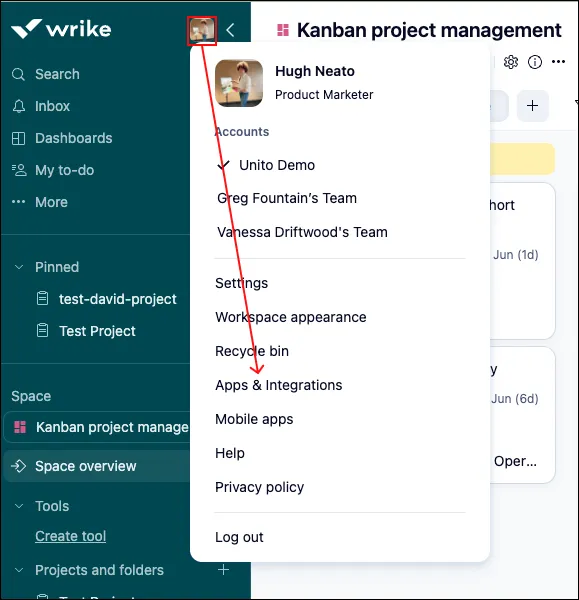
Necessary permissions
Section titled “Necessary permissions”Make sure the project or folder is shared with the account you’re using for your workflows. Also, because all projects and folders in Wrike are private by default, the ones you want to sync need to be shared with the account used to sync them.